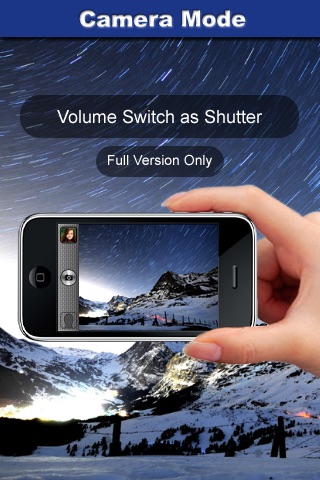**************************************************
From version 1.1.2, Auto Portrait supports using the volume switch as a shutter button (paid version only)
Buy the full version now before the price will be increased for new features!
**************************************************
Please make sure the ringer is not turned off in order to hear voice prompts
**************************************************
Do you remember the times when you were traveling and wanted to take a picture for yourself but no one could have helped you out?
You might have just done some guess work for a few times until you felt ok with the pictures but still not quite ok with the composition of your face on them.
This is the app that can turn your ordinary iPhone into your photo-sidekick on the road.
How cool is that? What you just need to do is to decide where your face is supposed to be in the frame. Once its started, point the phone lens at your face, then it will tell you (yes, tell you with its voice!) how to adjust the position of your phone until your face is right on the predefined spot and your picture will be taken automatically. Its just that simple!
Whats more, if you want your iPhone to detect more than a single face at a time you can upgrade it so it can take pictures for you and your boy friend or girl friend together. No more retakes!
**************************************************
Setting the location of the face and detecting multiple faces are only available in full version
**************************************************
Please join us on facebook at:
http://tinyurl.com/wadogo-ap
**************************************************
Please make sure your iPhone is not in silent mode when the app is running
**************************************************
❖ How it works:
1) Move the face template to a place where you want your face to appear on the screen
2) Adjust its size if necessary
3) Tap the start button, then point the lens at your face
4) While your iPhone is seeing your face, it tells you (with a series of voice cues) how to move your iPhone until your face fits the predefined location
5) It counts down from three to one and your picture will then be taken automatically
❖ Tips for good and consistent results:
1) Please make sure the ringer is not turned off
2) Use with normal lighting in the area (dimly lit places like taverns would make it hard to see your face well)
3) Avoid shadow on the face (especially when the app says "I cant see your face well")
4) Try to keep your face straight and look directly to the camera
5) If the environment is noisy, you may consider using a ear phone for voice cues